How to Create Timelapse Videos: A Complete Guide
Timelapse videos are a powerful and captivating way to capture the passage of time in a visual format. Whether you’re documenting the changing of the seasons, the construction of a building, or the ebb and flow of traffic in a city, timelapse videos allow you to showcase these moments in a fast-paced, dynamic way. In this article, we’ll explore what a timelapse is, the different ways to create timelapse videos, and how the SJCAM C300 Action Camera can be your ideal tool for capturing high-quality timelapse footage.
What is a Timelapse?
A timelapse video is a technique where a series of photos or video frames are captured at set intervals over some time and then played back at a faster speed. This creates the illusion of time moving quickly, even though the subject may have taken hours, days, or even weeks to develop. For example, in a timelapse of a sunset, you might capture one photo every 30 seconds for an hour, and when played back at normal speed, you’ll see the entire sunset in just a few seconds.
Timelapse videos are perfect for:
- Nature and landscape scenes: Capturing the movement of clouds, changing weather, or a blooming flower.
- Urban and city scenes: Documenting the hustle and bustle of traffic, crowds, or the transformation of a cityscape.
- Creative projects: Recording art creation, construction projects, or other long-term processes.
Creating a timelapse video requires careful planning, including choosing the right subject, camera settings, and equipment. Below, we’ll explore three different methods to help you create stunning timelapse videos.
Three Methods to Create Timelapse Videos
Using a Smartphone
Smartphones have become a go-to tool for capturing timelapse videos due to their convenience and ease of use. Most modern smartphones, such as iPhones and Android devices, come with a built-in timelapse mode that simplifies the process.
Steps for Using a Smartphone to Create a Timelapse:
- Open the Camera App: Launch your smartphone’s camera app and select the timelapse option.
- Position the Phone: Place your phone on a stable surface or mount it on a tripod to avoid shaky footage.
- Start Recording: Tap the record button and let the phone capture the scene over a set duration.
- Review and Edit: Once the recording is finished, review the footage and edit it as needed using your phone’s built-in editing tools or third-party apps.
Pros of Using a Smartphone:
- Fast and convenient for beginners.
- No additional equipment is required (apart from a tripod).
- Easy to share and edit footage directly on the phone.
Cons of Using a Smartphone:
- Limited control over camera settings such as exposure, focus, or interval times.
- Battery life may restrict recording time for longer timelapse projects.
Using an Action Camera
Action cameras, like the SJCAM C300, offer greater flexibility and higher-quality timelapse footage compared to smartphones. These cameras are designed for extreme conditions and are often waterproof, durable, and compact, making them ideal for outdoor timelapse projects.
Steps for Using an Action Camera:
- Mount the Camera: Secure your action camera on a tripod or mount to ensure stability.
- Select Timelapse Mode: Access the camera’s settings and select the timelapse function.
- Adjust Settings: Choose the desired interval (e.g., 1 second, 5 seconds, 10 seconds) and video resolution (e.g., 1080p, 4K).
- Start Recording: Begin recording and let the camera capture your scene over time.
Pros of Using an Action Camera:
- High-quality video with customizable settings.
- Durable and waterproof, suitable for both indoor and outdoor use.
- Compact and portable, easy to mount in hard-to-reach places.
Cons of Using an Action Camera:
- Requires additional mounting equipment.
- May need an external power source for longer recordings.
Using Video Editing Software
Another approach to creating timelapse videos is by using video editing software. This method involves recording standard video footage and then speeding up the video in post-production to create the timelapse effect.
Steps for Using Video Editing Software:
- Record Regular Video: Capture a video of the scene you want to turn into a timelapse.
- Import the Video into Editing Software: Use professional video editing software like Adobe Premiere Pro, Final Cut Pro, or a free program like DaVinci Resolve.
- Speed Up the Video: In the software, increase the playback speed of the video to create the timelapse effect.
- Export and Share: After final adjustments and editing, export the video to your preferred format and share it with your audience.
Pros of Using Video Editing Software:
- Full control over video speed and other editing features.
- Ability to enhance and color-correct the footage.
- It can be used to repurpose existing video footage.
Cons of Using Video Editing Software:
- Requires more time and skill to produce the desired result.
- Needs a computer and specialized software.
- It may require longer video footage to achieve smooth results.
Using the SJCAM C300 Action Camera to Create a Timelapse Video
If you’re looking for an action camera that excels at timelapse, the SJCAM C300 Action Camera is an excellent choice. This camera offers a range of features that make it perfect for capturing high-quality timelapse footage in various environments.
Why Choose the SJCAM C300 for Timelapse?
The SJCAM C300 offers advanced features tailored for timelapse videography:
- 4K Ultra HD Video: Capture sharp and clear footage at up to 4K resolution, ensuring your timelapse videos look professional and crisp.
- Wide-Angle Lens: The wide-angle lens gives you a broader field of view, which is ideal for scenic or urban timelapse shots.
- Adjustable Interval Settings: Choose intervals ranging from 1 second to several minutes, depending on the subject you’re capturing.
- Waterproof and Durable: The C300 is built to withstand harsh outdoor conditions, including rain, snow, and dust—perfect for capturing nature timelapses.
- Long Battery Life: With a long-lasting battery, the SJCAM C300 can record time-lapses for hours, making it perfect for capturing events that take place over extended periods.
How to Create a Timelapse Video with the SJCAM C300:
- Mount the Camera: Secure the C300 on a tripod or other stable mount.
- Select Timelapse Mode: In the camera’s settings, switch to timelapse mode and adjust the interval time to suit your needs.
- Frame the Shot: Position the camera to capture the subject or scene you want to timelapse, ensuring there are no obstructions.
- Start Recording: Begin recording and let the C300 capture the footage. Once finished, you can review the footage directly on the camera or transfer it to your device for further editing.
For more details, visit the SJCAM C300 product page.
Conclusion
Creating timelapse videos is an exciting way to capture the world in motion, and with the right equipment, you can create stunning results. Whether you’re using a smartphone for a quick shot, an action camera like the SJCAM C300 for high-quality outdoor footage, or editing software for more control, each method offers unique advantages.
For those serious about timelapse videography, the SJCAM C300 Action Camera stands out as a top choice, providing excellent video quality, customizable settings, and the durability needed for all types of environments.
Get your SJCAM C300 today, and start capturing beautiful timelapse videos that showcase the world in a way you’ve never seen before!
Explore the SJCAM C300 Action Camera and unlock endless possibilities for your timelapse projects!

C300 Action Camera
The SJCAM C300 action camera offers a time-lapse photography feature that allows users to capture slow-motion sequences by recording at set intervals over a period of time.
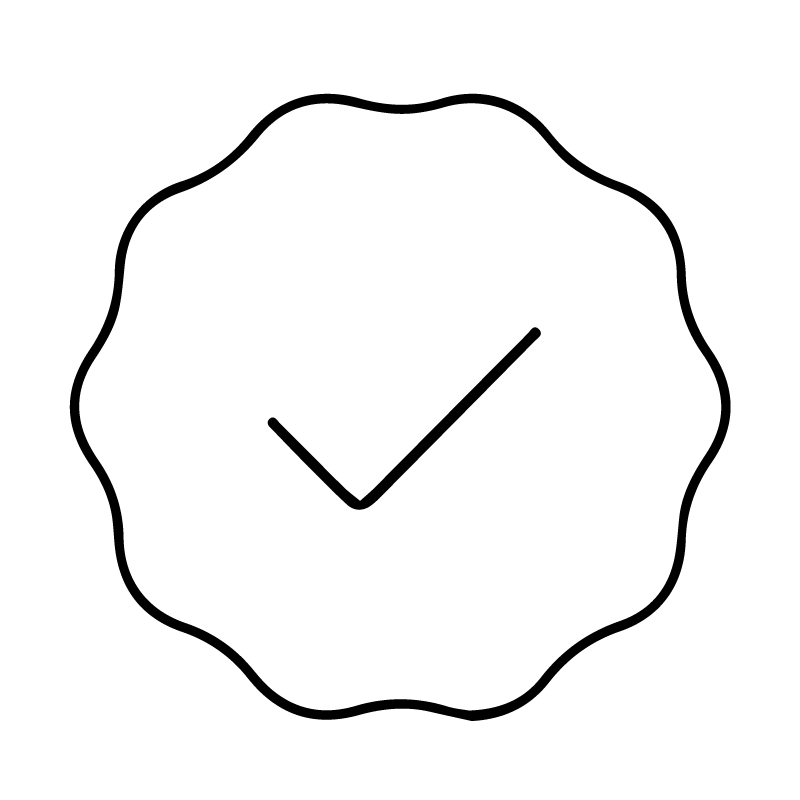
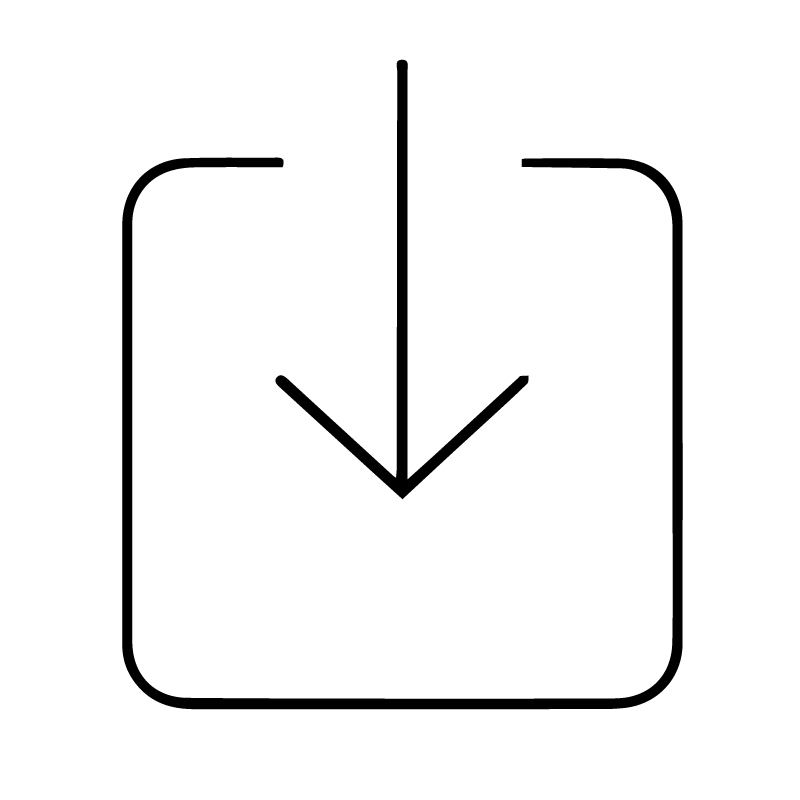

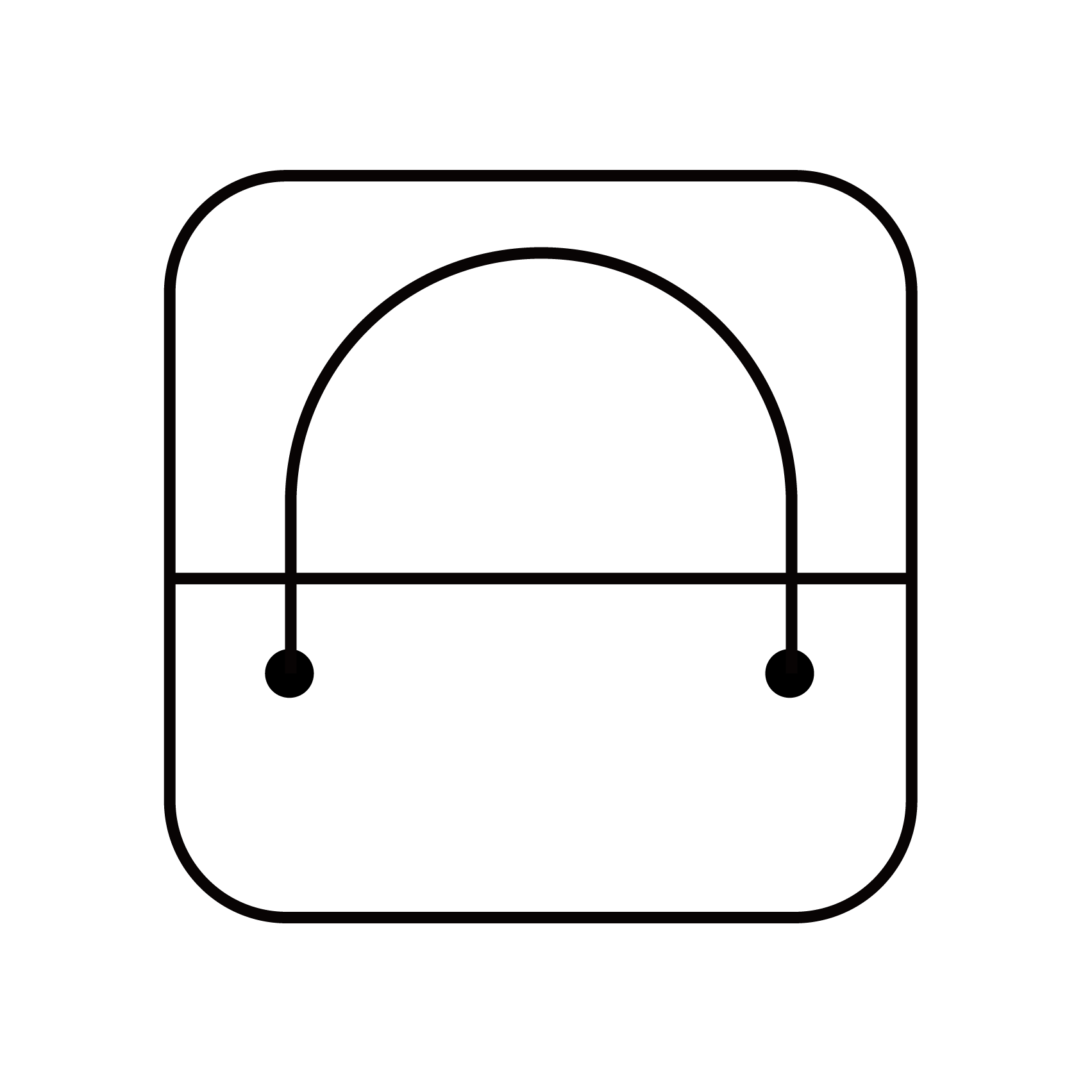
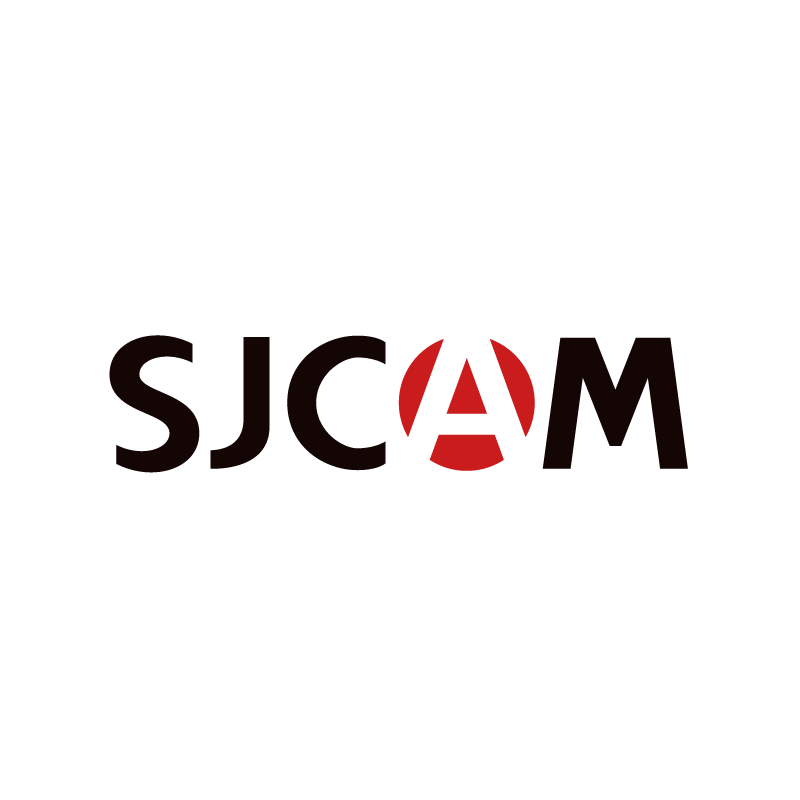

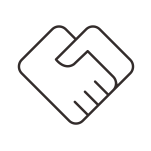
 Amazon Store
Amazon Store





































