How to Connect Action Camera to Wi-Fi?
To make your photography experience easy and hassle-free, you need an action camera with a Wi-Fi connection. Why is it essential? Because, with the power of Wi-Fi, you can unlock a new level of functionality and creativity. Through this connection, people no longer need to transfer data manually. However, a simple Wi-Fi connection allows people to transfer all their data to any device.
Additionally, you can live stream your adventures with others remotely. Having a Wi-Fi connection is extremely important. Just imagine transferring your recording from the camera to other electronic devices wirelessly. Isn’t it commendable?
With this terrific facility, you don’t need a proper wire to transfer your data. Wi-Fi connectivity takes your action camera experience to exhilarating heights. It offers unmatched convenience, flexibility, and the freedom to capture and share your adventures like never before.
Understanding Wi-Fi Connectivity of Action Cameras
Regarding sports cameras, having a solid understanding of Wi-Fi connectivity is crucial. Sports cameras come with built-in Wi-Fi modules to connect wirelessly to smart devices. This feature opens up a world of remote control, file sharing, and live-streaming possibilities.

Depending on the model, your sports camera may support different Wi-Fi standards, like 802.11n or 802.11ac. Each bar offers varying speeds and ranges. Understanding these standards allows you to use a camera’s capabilities fully.
Furthermore, action cameras operate on specific frequencies, such as 2.4GHz or 5GHz. Different levels of frequencies have other effects on signal strength and interference levels. Whether a camera does or does not support the network’s security protocols can make a difference. Therefore, your camera provides seamless footage with good connectivity options.
Step-by-Step Guide: Connecting an Action Camera to Wi-Fi
Preparing the action camera for Wi-Fi setup
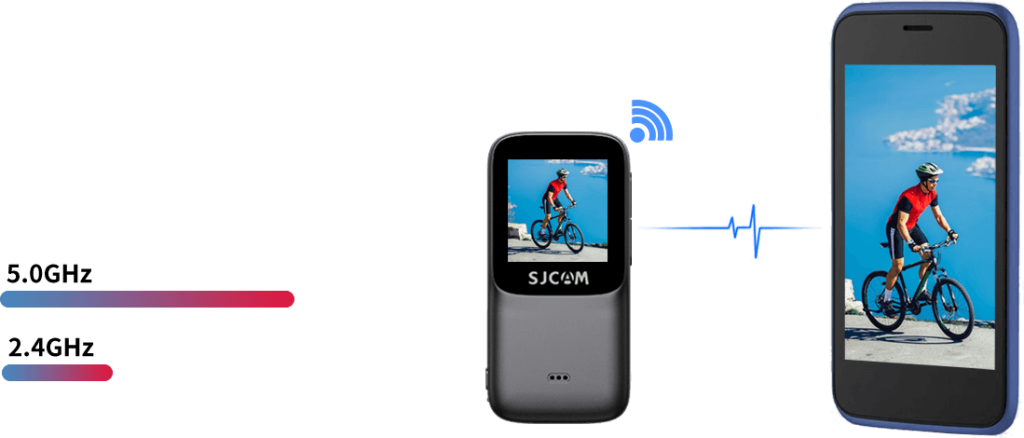
Ensuring the camera has Wi-Fi functionality:
Always confirm that your camera supports Wi-Fi connectivity. Use the user manual or ask the seller before buying the camera.
Powering on the camera and accessing the settings menu:
Once you’ve confirmed Wi-Fi functionality, power on your sports camera. Access the settings menu. Look for an option that indicates Wi-Fi or network settings.
Checking for available Wi-Fi networks:
Once in the setting, your sports camera will scan for nearby Wi-Fi networks. It may take a few moments to complete the scan. After the scan, a list of detected networks will be displayed on the camera’s screen.
Connecting to a Wi-Fi Network
Scanning for Wi-Fi networks on the action camera:
You can scan for available networks from the Wi-Fi settings. The device scans for all networks that are available in the vicinity.
Selecting the desired network from the available options:
The device displays all the available networks in its vicinity. From there, users can choose the preferred network to connect with.
Entering the network password or security credentials:
As security is essential, most networks have protection. If you select a secure network, you must enter the network password or security credentials to access the network. You can only connect your action camera to the network by providing the correct password.
Establishing the connection between the action camera and the Wi-Fi network:
After entering the network password, connect your camera and the selected Wi-Fi network. The camera will attempt to connect to the network using the provided credentials. Once the connection is established, you will see an indication or confirmation on the camera’s screen.
Troubleshooting Common Connection Issues
Dealing with incorrect network credentials: You must enter the correct password. Upper and lowercase letters or symbols must be placed appropriately; otherwise, you cannot access the network. If you do not remember the network’s password, change the password and then try the new one.
Addressing Wi-Fi interference or signal strength issues: Consider the following steps if you experience weak signal strength. First, move closer to the Wi-Fi router or access point to improve the signal reception. Ensure there are no physical obstructions between your camera and the Wi-Fi source. If this does not work, disconnect other devices from your network. Lastly, changing the Wi-Fi channel on your router may also help alleviate interference issues.
Updating firmware or software for improved Wi-Fi performance: Outdated firmware or software can sometimes cause connectivity problems. Check if any firmware or software updates are available for your sports camera. The latest updates are on the manufacturer’s website or the dedicated app. The latest settings ensure that your camera has no compatibility issues with Wi-Fi standards.
Utilizing Wi-Fi Features and Functionality
Wi-Fi connectivity in a camera enhances a person’s experience with the camera. Whether it’s photography or videography, a Wi-Fi connection makes it easy for a person to perform it.
You can control your camera from a distance with intelligent devices like mobile phones through Wi-Fi. There are dedicated apps that people can download to control their cameras remotely. This app allows you to adjust camera settings, take pictures, or zoom in remotely.
Similarly, transferring data also becomes simple. Just share the data through the Wi-Fi connection. You can even edit the images or videos through your smart link. But that’s not the end of it.
In the current era, people take thrilling first-person perspective video pictures and live stream them online to gain followers. Finally, take control of your camera’s settings and modes remotely. You can adjust the settings, so your camera can record excellent footage in any environment.
Tips for Optimizing Wi-Fi Performance
Unleash your action camera’s full potential by optimizing its performance. Following are some valuable tips to enhance your Wi-Fi experience.
- Be as close to the Wi-Fi device as possible for a better connection. Close connection means better signal transmission and minimal signal dropouts.
- Keep your action camera away from sources that interfere with the Wi-Fi connection. Devices like cordless phones, Bluetooth devices, and microwave ovens can cause interference in Wi-Fi connection.
- Another crucial aspect is keeping your action camera’s firmware and app current. Manufacturers often release firmware updates that address connectivity issues, improve stability, and introduce new features.
How to connect SJCAM C300 to Wi-Fi?
Connecting your SJCAM C300 to Wi-Fi is a straightforward process. First, make sure your camera has Wi-Fi functionality. Power on the camera and access the settings menu. Look for the Wi-Fi options and select it.
The camera will scan for available Wi-Fi networks. Choose your desired network from the list and enter the network password if required. Once the connection is established, you’re all set.
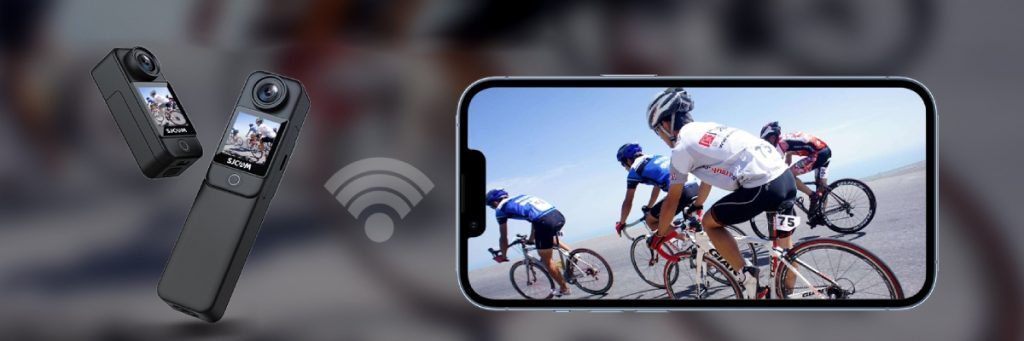
Conclusion
Connecting your action camera to Wi-Fi opens possibilities and enhances your overall experience. So, leap and dive into the world of Wi-Fi-enabled action cameras. Embrace the freedom, explore new horizons, and share your stories with others to create cherished memories.
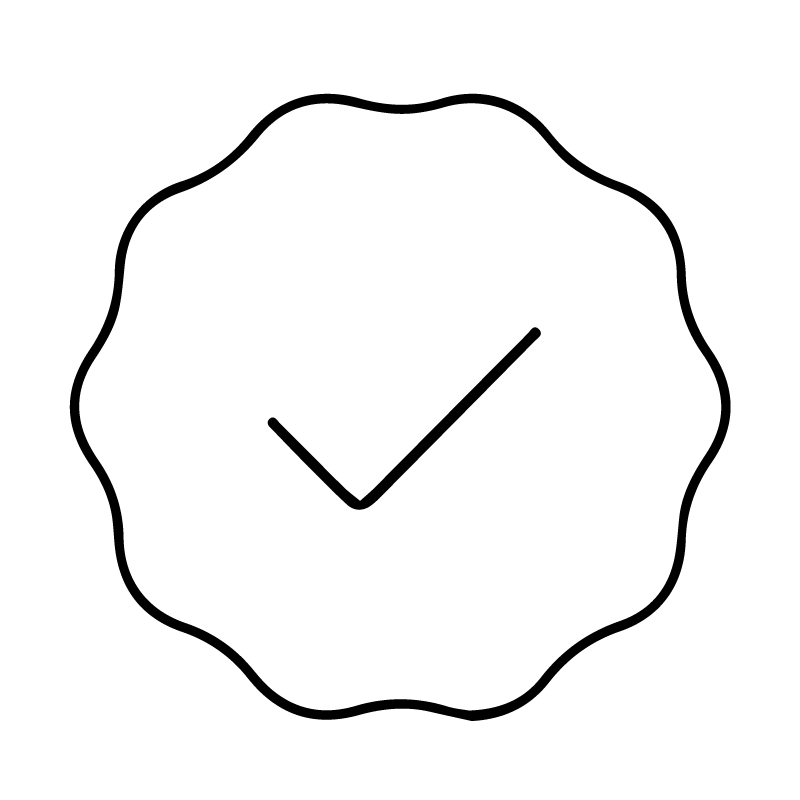
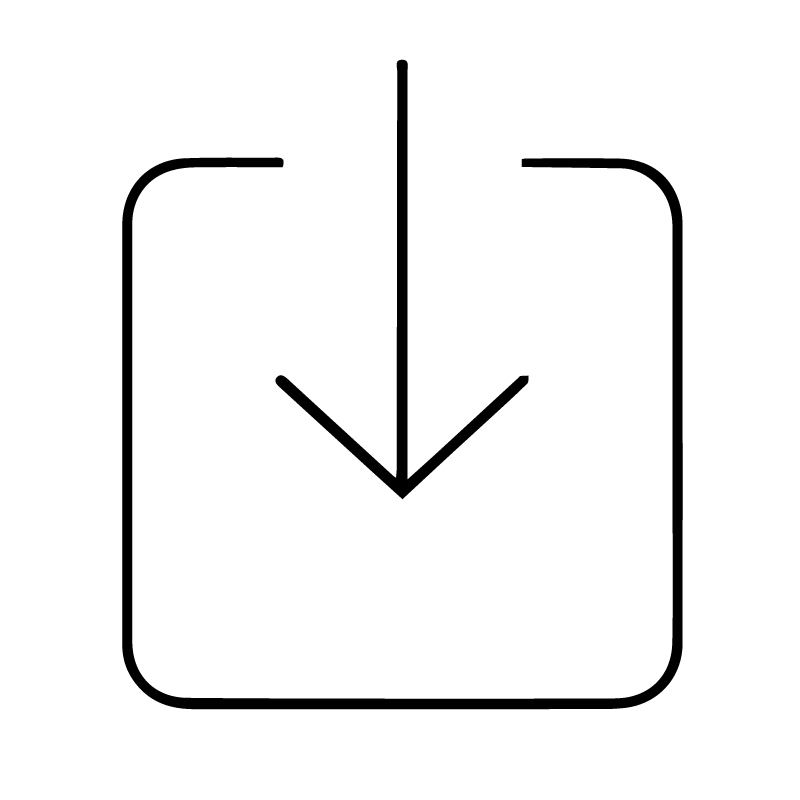

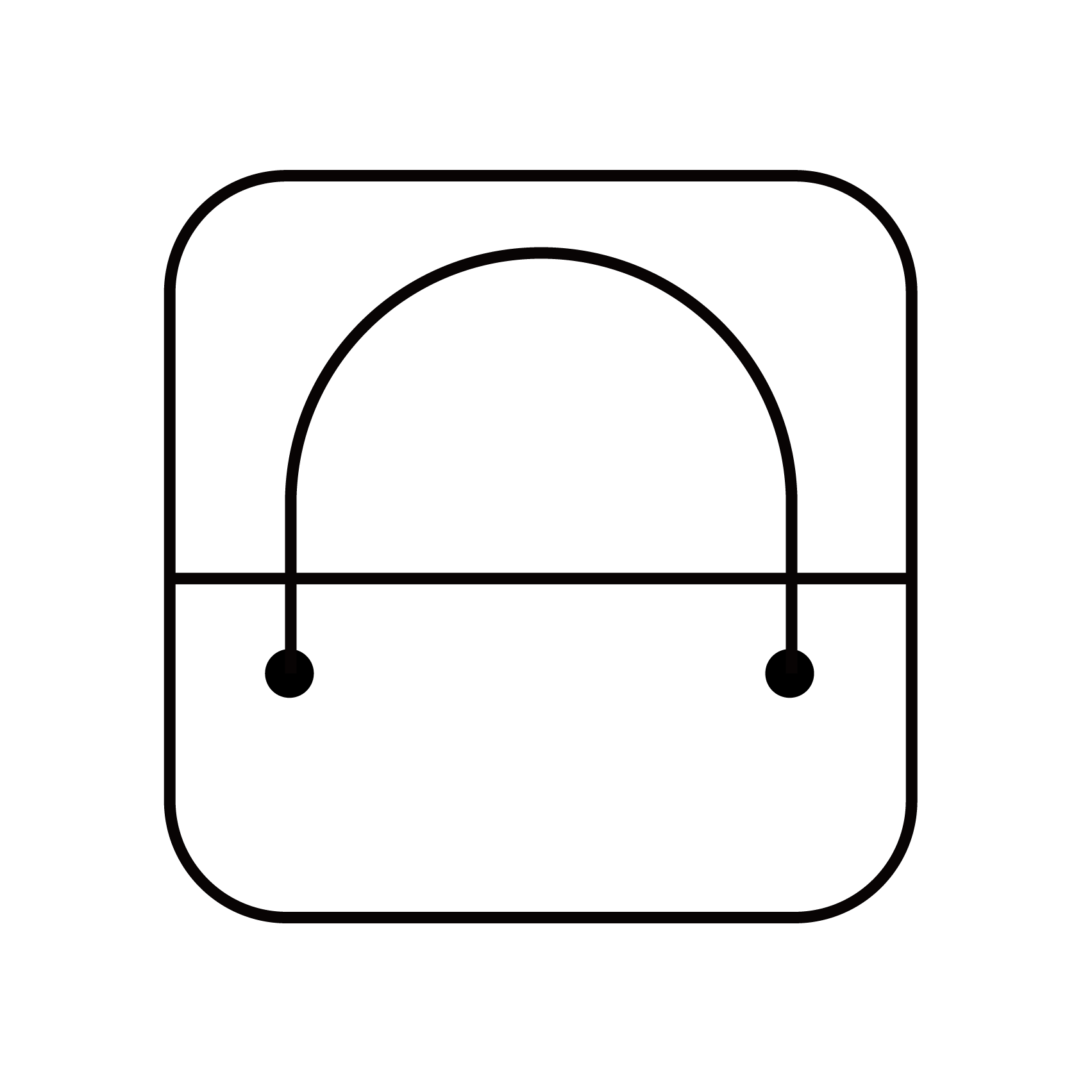
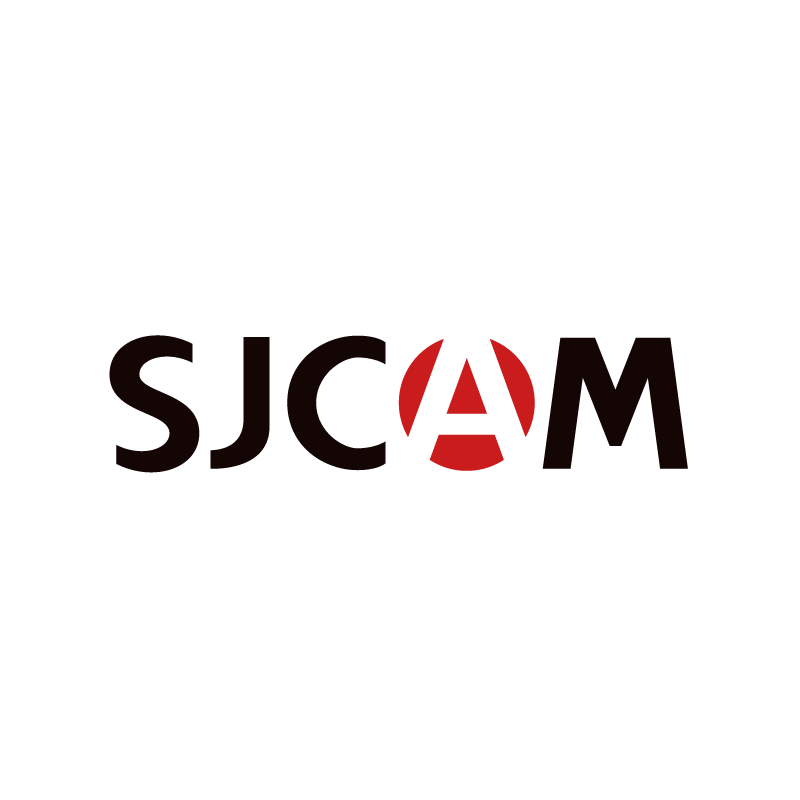

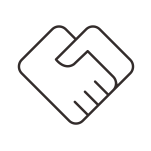
 Tmall Store
Tmall Store Jingdong Store
Jingdong Store Aliexpress Store
Aliexpress Store Amazon Store
Amazon Store




































